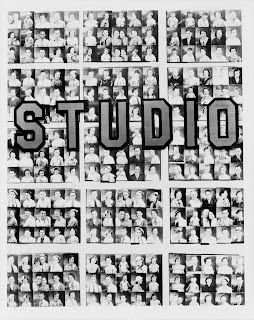
When we got BEB's passport photos for his visa, I realized for the first time how steep the price of passport photos are in US. In India it was a no brainer - need a passport photo, go to a studio, get one clicked and for less than a dollar you will get 4-8 nice passport size photos of yourself.
But here, $16, No Kidding!!!
So this time, when I had to get my passport pictures, we decided to try doing it ourselves. I think it would be interesting to share with you my efforts and the results. If you do it the right way, you can get your passport photo for about a dollar.
The things you'll need:
1. A digital camera in which you can turn the flash on/off.
2. A computer with Windows, you should have permissions to download and install softwares on it.
3. A pen drive to take your edited pictures for printing. Other media will also do.
For my pictures we went to my office and used the white-board there as a background for clicking the pictures. Since the room was well lit, we clicked pictures with flash switched off.
Next we came home and downloaded the pictures from camera to our laptop.
To edit the pictures we looked at paint, picasa etc. but they didn't suit our purpose. So we downloaded gimp to edit the pictures.
After downloading and installing GIMP, we opened my pictures in it and selected the one we found most suitable to turn into my passport picture. Then we looked up the required dimensions for the passport picture. In our type of visa it was 3.5 cm X 4.5cm.
Now that we had everything ready, we wanted to get the picture in precise dimensions. The trick is to shrink the picture to the required size without changing its resolution. Lesser resolution will result in grainy pictures. This was probably the most difficult part of the whole project, because we didn't know what options were available and what the final effect will be, unfamiliarity with GIMP also contributed to spending more time than what was required. But you don't need to worry because I'm documenting the precise steps to follow in GIMP, to get perfectly sized passport pictures.
Step 1: Cropping the picture to select the right area to be printed.
If the picture that you have taken has more background than a passport picture would need you will be required to crop it. Cropping the picture is also required to get it into the required ratio. 3.5 : 4.5 in this case.
From the GIMP toolbar select Rectangle selection tool. Below the toolbox, there's an option "Fixed [aspect ratio]" put 3.5:4.5 here. Now use this tool to select the portion of the picture you want to use. When you're incrementing the cursor to fit the picture portion of your choice look at the bottom of the picture window. It will show you the pixel size of the frame, in my case it is 604X777. Note it down. Use Ctrl+X to cut the required picture.
Step 2: Saving the picture in proper ratio and resolution
Use File->New to open a new image file. Before opening Gimp will ask the size of the file. Use the number you noted down earlier (808X766). Ctrl+V to paste the image you'd cut earlier in step 1.
Step 3: Scaling down the picture, while keeping the resolution intact
Use Image -> Scale Image. In the dialog box first choose the metric as milimeter and then specify the picture's true size in mm. First specify width 35, hit Return key, the height should automatically be adjusted to 45, or else you haven't done the first 2 steps properly.
Now save this picture. Check Image -> properties, its resolution should be the same as original image. Lets call this Image1.
Step 4: Making a standard print size picture(4X6 inches) with the true size image
Open File->New. In the File size dialog box, Now select the unit in inches (width =6, height = 4 ). Now Ctrl-C on the true size image that you'd saved in step 3 (Image1) and paste (Ctrl-V) it in this new file, lets call it Image2. Once you have the image in Image2, drag it to the top left corner. Now again press Ctrl-V, and you will have another Image1 on top of first one, drag it and arrange close to the first one. Repeat this until the whole image is tiled with the pictures from Image1. Save it in jpg format. Gimp will ask you the permission to export it. Say yes!
Voila! you have a 4X6inches image with 8 passport pictures on it. Copy it into the pen drive and take it to your nearest print shop. Select the picture size as 4X6 and print out 8 nice passport pictures in half a dollar.





4 comments:
Great tutorial!
Tried this but could not make it work, probably because I tried the wrong resolution for the printer..
So I resorted to cropping it as explained and then dropped them picture in Powerpoint, resized and duplicated it to make several (they always want several).
Voila.
Additionally, it doesn’t matter how extremely you should be complete with treating a very platform, gradually you’ll discover an instance the places you should want to do a number instruct care; and as a consequence influenced by your real age but also bodybuilding, therfore the inches of one’s caravan it could be a awfully excessive pastime. motor movers.
If you want to learn more about Novelty Documentation Express you visit now
I appreciate learning about how to take passport photos yourself and save money.
Post a Comment